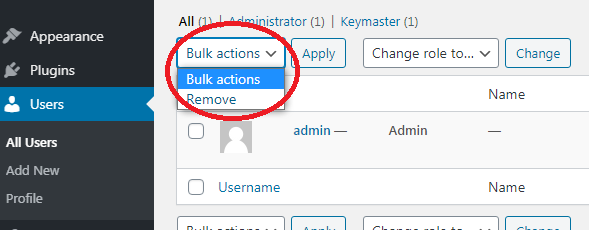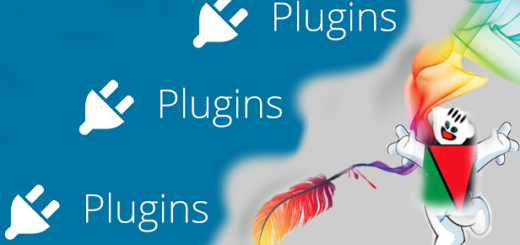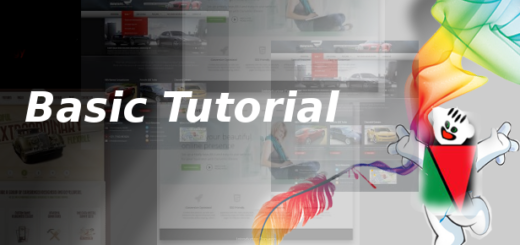WordPress User Management
WordPress User role defines
This system defines how to recognize an user and what is an user permitted or restricted to do. This is an easy guide to maintain WordPress Users and their activities.
Various category of Default WordPress Users are –
- Administrator
- Editor
- Author
- Contributor
- Subscriber
Excluding all these you can add new users with any other name and can assign any role.For example we have created few more users here as – Spectator, Moderator, Participant.You can click on the Dashboard left side menu then User . You will have drop down list of User Menu with All User, Add New and Profile.Below screenshot shown this.
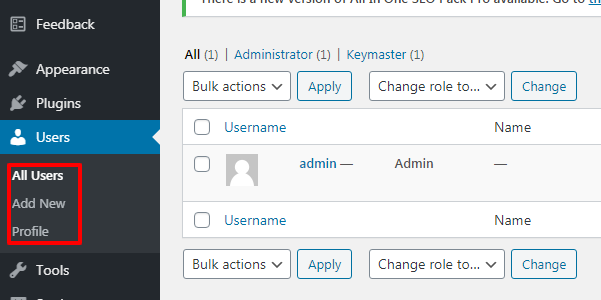
Roles of WordPress Users
- Administrator: In WordPress Administrator is the most powerful user role.Somebody who has access to all the administration features within a single site. Any creation , deletion, up gradation can be done by Administrator whether it is Page, Post, Plugin, Themes. Specially mention able Administrator is having the only right to add new users to the site, change information about existing users including their passwords as well as delete any user.
- Editor: Somebody who can publish and manage posts including the posts of other users. Editor can access the comments too.
- Author: Author is the one who can publish and manage their own posts.
- Contributor: Contributor can write and manage their own posts but cannot publish them.
- Subscriber: Is the category who can only manage their profile.
Below image will give you a clear concept on the above said-
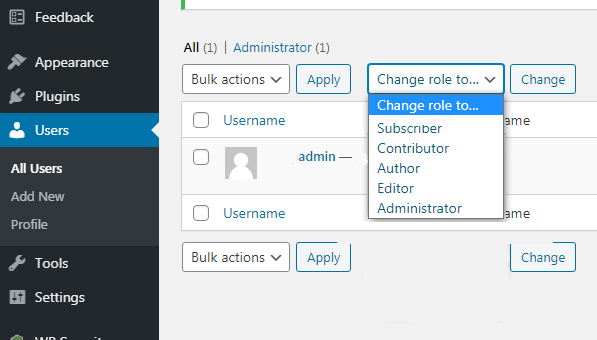
How To Add A New User
you’re in the WordPress dashboard, click on Users in the left sidebar. Towards the top of the screen, click Add New. Exactly shown below –
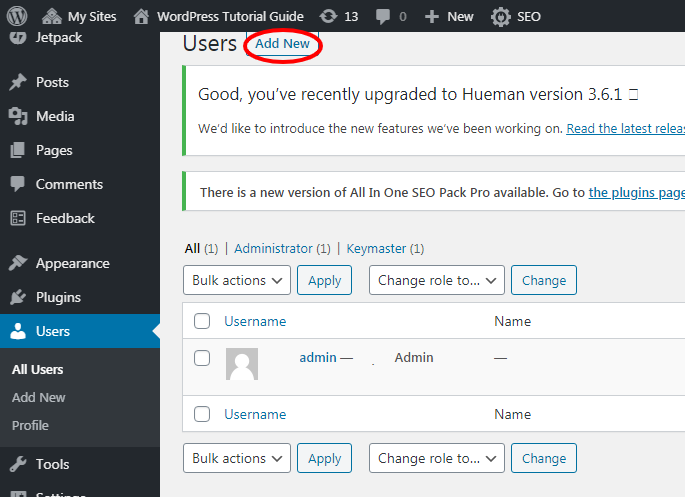
Afterwards Add new User screen will open. Enter a username and email address for your new user. Enter a password for your new user. You can either use the one that WordPress randomly generates, or create your own. Choose a Role for your new user. As an Administrator you have the right to permit or limit access of your other users. Click the Add New User button and you’re all set!

Add-New-User-‹-WordPress-Tutorial-Guide
Edit User Profile
In WordPress Dashboard extreme right button is opted for log out and edit profile . Just click on the profile there to edit .
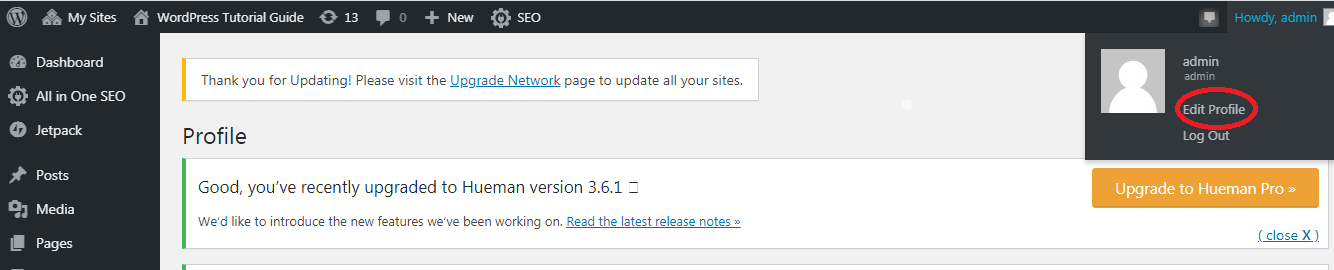
Update WP User Profile in details
To update WP user profile there is various options
- Tap on the Admin Color Scheme to change the dashboard color of your choice.
- Toolbar can be shown when needed.
- Username which cannot be change .
- Then First Name, Last Name & Nick Name, all are must and can be modified any moment.
- Email.
- Biographical Info and Profile Pic is optional category.
- Then last but not the least Password can be changed in anytime.
- Tap on the Update Profile button to close.
Removal/ Deletion WordPress User
As an Administrator you can delete any user. By selecting the user from all user list then choose desired action whether to delete. Lastly tap on Apply. Just like the below screenshot given for your help.