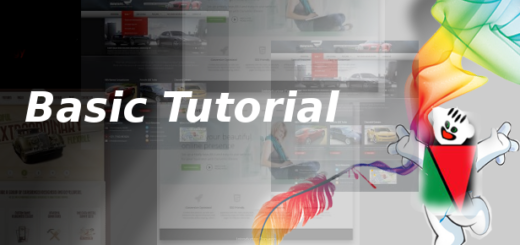Understanding the admin area
1. Name of the site and a option to visit your blog homepage.

2. You will see the name of the person who has logged in.
3. The sidebar, this is a place from where you can perform several actions including writing new posts, editing them, managing plugins and users and more.
4. In this section you can change screen options and find help with problems.
5. This section provides information about statistics about your blog with information such as number of posts, number of drafts, number of comments and so on.
6. QuickPress is a easy and quick way to publish posts and images to your blog, again will be covered in detail in future posts.
7. A easy way to keep an eye on comments, moderate them and reply to them.
8. If you have posted drafts it will show up here, drafts are basically posts, however they have not been published to the blog, we will explore them in detail later.
9. On this section you will see the latest news from the WordPress development blog.
10. When someone links to you it is a really good thing, however you don’t have to visit each and every site on the internet to find out who linked to you, this section will query Google and display the latest incoming links to your blog, you can change it to query some other blog tracking source.
11. Information about plugins that add to the features provided by WordPress, includes most popular, newest and latest updated plugins. I will do a dedicated post on plugins later in this series.
12. In this section you will see news from the WordPress community, you can directly subscribe to it too in your RSS reader, the website to subscribe is Planet WordPress.
13. This is the footer area and has links to main WordPress site and also tells you which version of WordPress you are using